Excel Analytics Engine: From API to Insight
-
Value Proposition
- Executive-ready analytics tool designed for decision-makers.
- All-in-Excel architecture — no external tools required.
- Back-end powered— Excel stays fast, clean, and scalable.
- Insight-first design — quick time-to-insight with clean UI.
- Professional storytelling — McKinsey-style custom visuals.
-
Technology Stack
- Data Source: World Bank REST API (SDMX-JSON)
- Backend: Power Query (M), VBA + JSON parsing
- Data Modeling: Excel Data Model / Power Pivot
- Metrics Engine: DAX formulas
- Frontend: Excel Charts + Slicers
- Accesses World Bank Open Data via custom VBA macro
- Executes RESTful API calls using XmlHttp
- Parses JSON with tailored VBA parser (JsonConverter)
- Offers Power Query–based API as a fallback option
- Extracts the latest values by grouping and slicing top 2 years
- Applies weighted logic to aggregate relative indicators
- Enforces clean schema with strict typing and structure
- Assigns indicator types to drive downstream DAX logic
- Delivers an analysis-ready, high-performance table to model
- Structures fact and dimension tables with referential integrity
- Establishes logical relationships and role-based lookups
- Enables context-aware filters and dynamic aggregation
- Switches aggregation logic: SUM for absolutes, weighted AVG for relatives
- Calculates YoY trends with error handling and fallback logic
- Implements percentile-based scoring via z-normalization
- Flags Top-N entities for insight-driven comparisons
- Powers visuals with fast, modular measures
(All-in-One)
(All-in-One)
- Performant, portable workbook — no volatile formulas
- Interactive dashboards styled with consulting-grade visuals
- Includes slicers, dynamic filters, and a clean UI for insights
- Automates refresh via macro-triggered data load
End-to-End Flow of API-Powered Import

This project connects directly to the World Bank Open Data API using native VBA.
The macro sends RESTful HTTP requests via `XmlHttp`, retrieves SDMX-JSON datasets, and parses them using a custom-built `JsonConverter` module.
Results are dynamically written into Excel tables, with support for parameters like countries, indicators, and years. No external libraries required.
The query LatestData demonstrates this logic in action and serves as a canonical example of how raw API data is turned into business-relevant signals.
- Groups the dataset by country and indicator
- Extracts the two latest available years (latest and previous)
- Handles both absolute and relative indicators, including weights
- Normalizes GDP to $B and ensures schema consistency
let
// === STEP 1: LOAD SOURCE DATA ===
Source = Dataset,
// === STEP 2: GROUP AND SORT ===
GroupedRows = Table.Group(
Source,
{"Countries.Country", "Countries.Region", "Countries.Income Group", "Countries.Weight", "Indicators.Indicator", "Indicators.Unit", "Indicators.Type"},
{
{
"GroupedData",
each Table.FirstN(
Table.Sort(_, {{"Year", Order.Descending}}),
2
),
type table [
Countries.Region = nullable text,
Countries.Country = text,
Countries.Income group = text,
Indicators.Indicator = text,
Indicators.Type = text,
Indicators.Unit = text,
Countries.Weight = nullable number,
Year = nullable number,
Value = nullable number
]
}
}
),
// === STEP 3: EXTRACT STRUCTURED RECORDS ===
Extracted = Table.AddColumn(
GroupedRows,
"ExtractedValues",
each [
Region = Record.FieldOrDefault([GroupedData]{0}, "Countries.Region"),
Country = Record.FieldOrDefault([GroupedData]{0}, "Countries.Country"),
Income group = Record.FieldOrDefault([GroupedData]{0}, "Countries.Income Group"),
Weight = Record.FieldOrDefault([GroupedData]{0}, "Countries.Weight"),
Indicator = Record.FieldOrDefault([GroupedData]{0}, "Indicators.Indicator"),
Unit = Record.FieldOrDefault([GroupedData]{0}, "Indicators.Unit"),
Type = Record.FieldOrDefault([GroupedData]{0}, "Indicators.Type"),
ValueLastYear = try Number.From(Record.FieldOrDefault([GroupedData]{0}, "Value")) otherwise null,
ValuePreviousYear = try Number.From(Record.FieldOrDefault([GroupedData]{1}, "Value")) otherwise null
]
),
// === STEP 4: BUILD FINAL TABLE WITH EXPLICIT TYPE DEFINITION ===
FinalTable = Table.FromRecords(Extracted[ExtractedValues]),
Final = Table.TransformColumns(FinalTable, {
{"Weight", each _, type nullable number},
{"ValueLastYear", each Number.Round(Number.FromText(Text.From(_)), 4), type number},
{"ValuePreviousYear", each Number.Round(Number.FromText(Text.From(_)), 4), type number}
}),
#"Filtered Rows" = Table.SelectRows(Final, each true)
in
#"Filtered Rows"| Step 3: Data Modeling in Power Pivot Once the data is cleaned and enriched in Power Query, it is loaded into Power Pivot for semantic modeling. This step builds logical relationships between dimension tables (e.g. Geo, Calendar, Indicators) and the fact table. The goal: enable efficient filtering, slicing, and context-aware calculations in DAX. In this model, LatestData acts as the central fact table. All other dimension tables feed filter context into DAX calculations. By explicitly defining one-to-many relationships, we ensure fast queries, consistent slicing, and reusable logic across the dashboard. |
With a clean data model in place, DAX is used to define the business logic: dynamic measures, KPIs, rankings, and advanced calculations. The logic adapts to the indicator type (absolute or relative), handles missing data, and drives all visualizations in the dashboard.
LastYearValue:=SWITCH(
TRUE();
// Case 1: Absolute indicator (Type = "A")
// Return a simple SUM of ValueLastYear
HASONEVALUE(LatestData[Type]) &&
VALUES(LatestData[Type]) = "A";
SUM(LatestData[ValueLastYear]);
// Case 2: Relative indicator (Type = "R")
// Return a weighted AVERAGE of ValueLastYear using Weight
HASONEVALUE(LatestData[Type]) &&
VALUES(LatestData[Type]) = "R";
DIVIDE(
// Numerator: sum of (ValueLastYear × Weight)
SUMX(
LatestData;
LatestData[ValueLastYear] * LatestData[Weight]
);
// Denominator: sum of weights
SUMX(
LatestData;
LatestData[Weight]
);
// Fallback result in case of division by zero
BLANK()
);
// Default case: no valid type selected — return BLANK
BLANK()
)Users can interact with region filters, switch between indicators, and instantly view ranked insights. Thanks to Power Pivot and DAX, even complex aggregations — such as weighted averages or YoY trends — are rendered in real-time with zero lag.
Aleksei Ogarkov